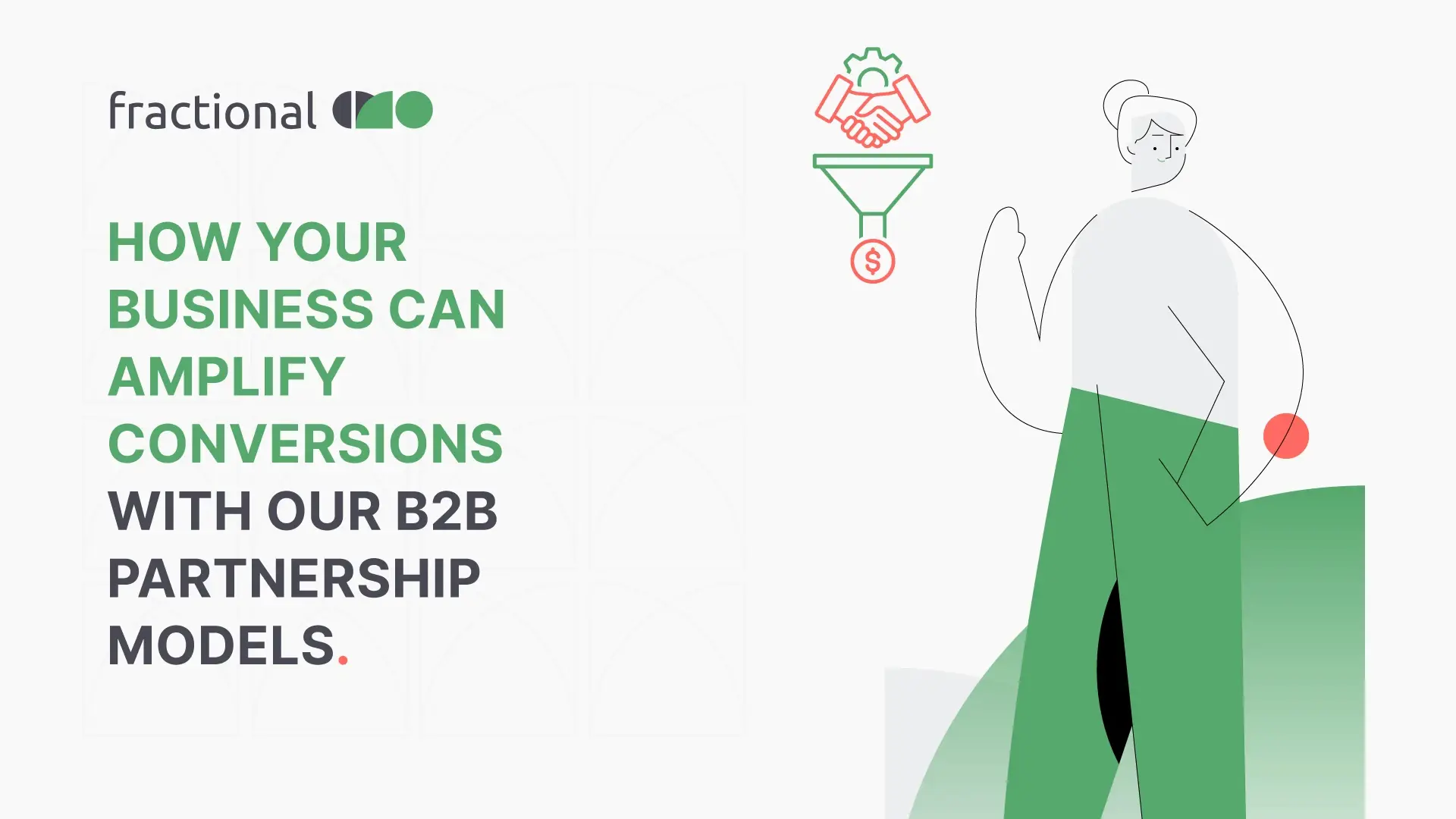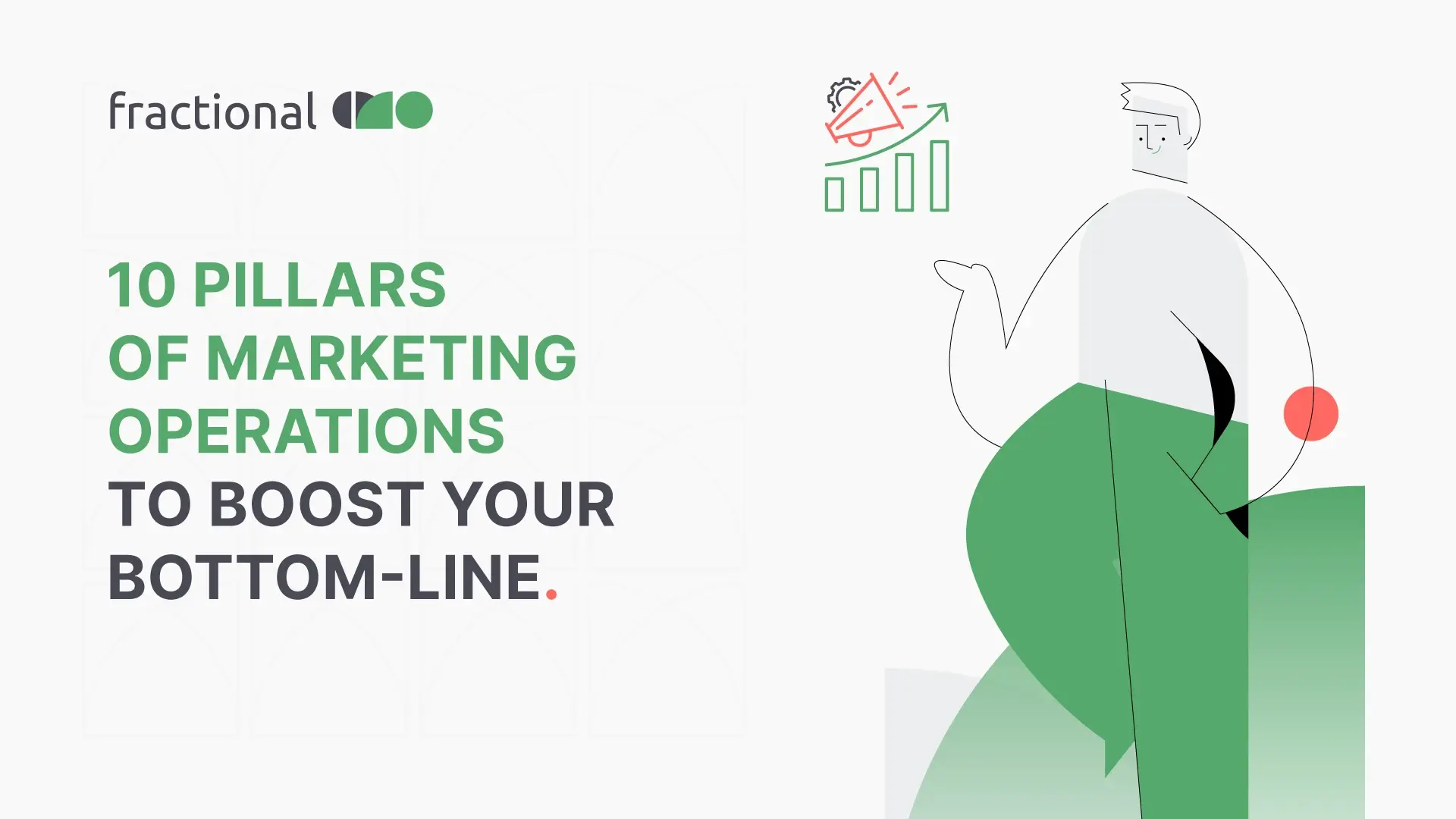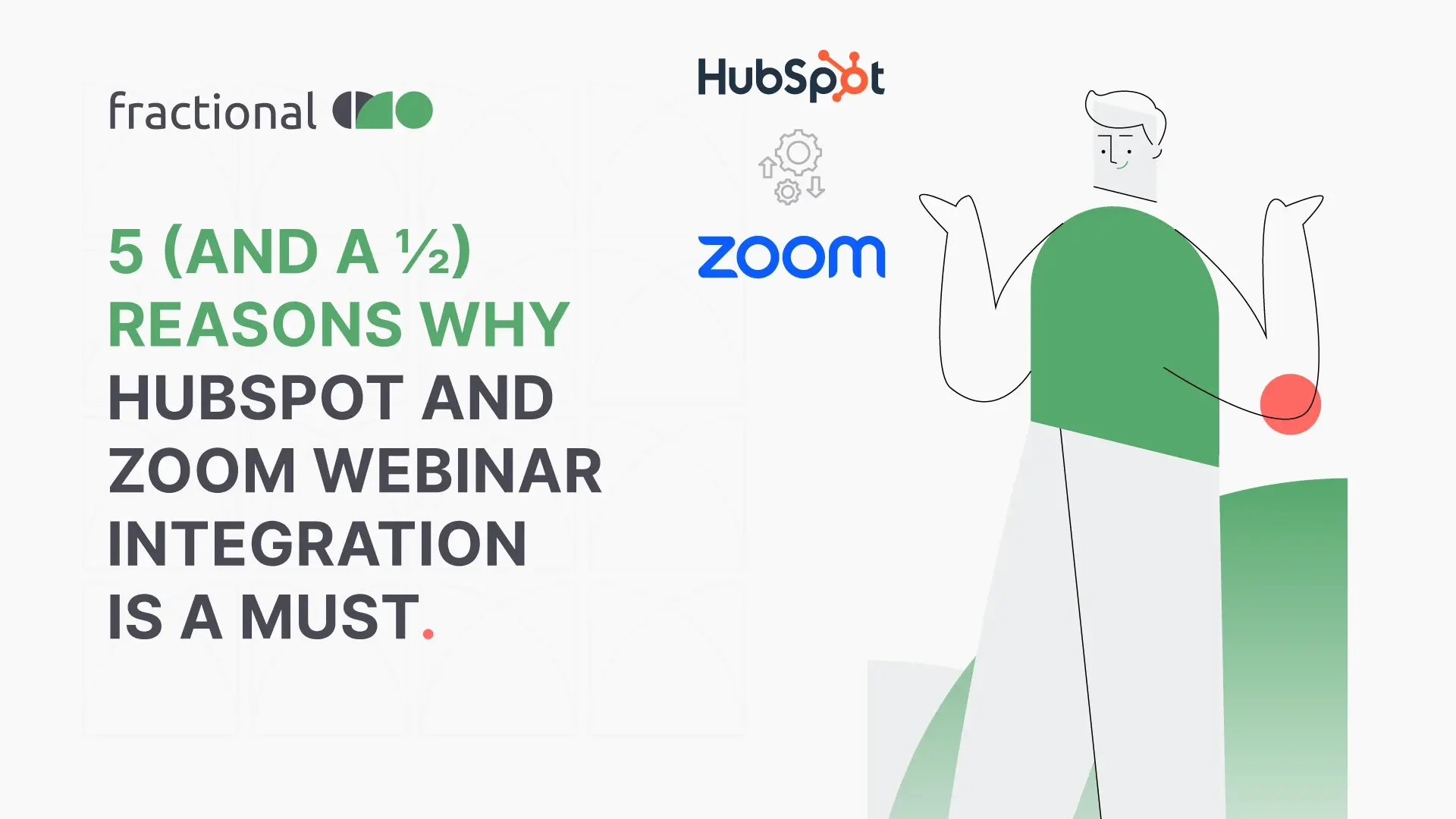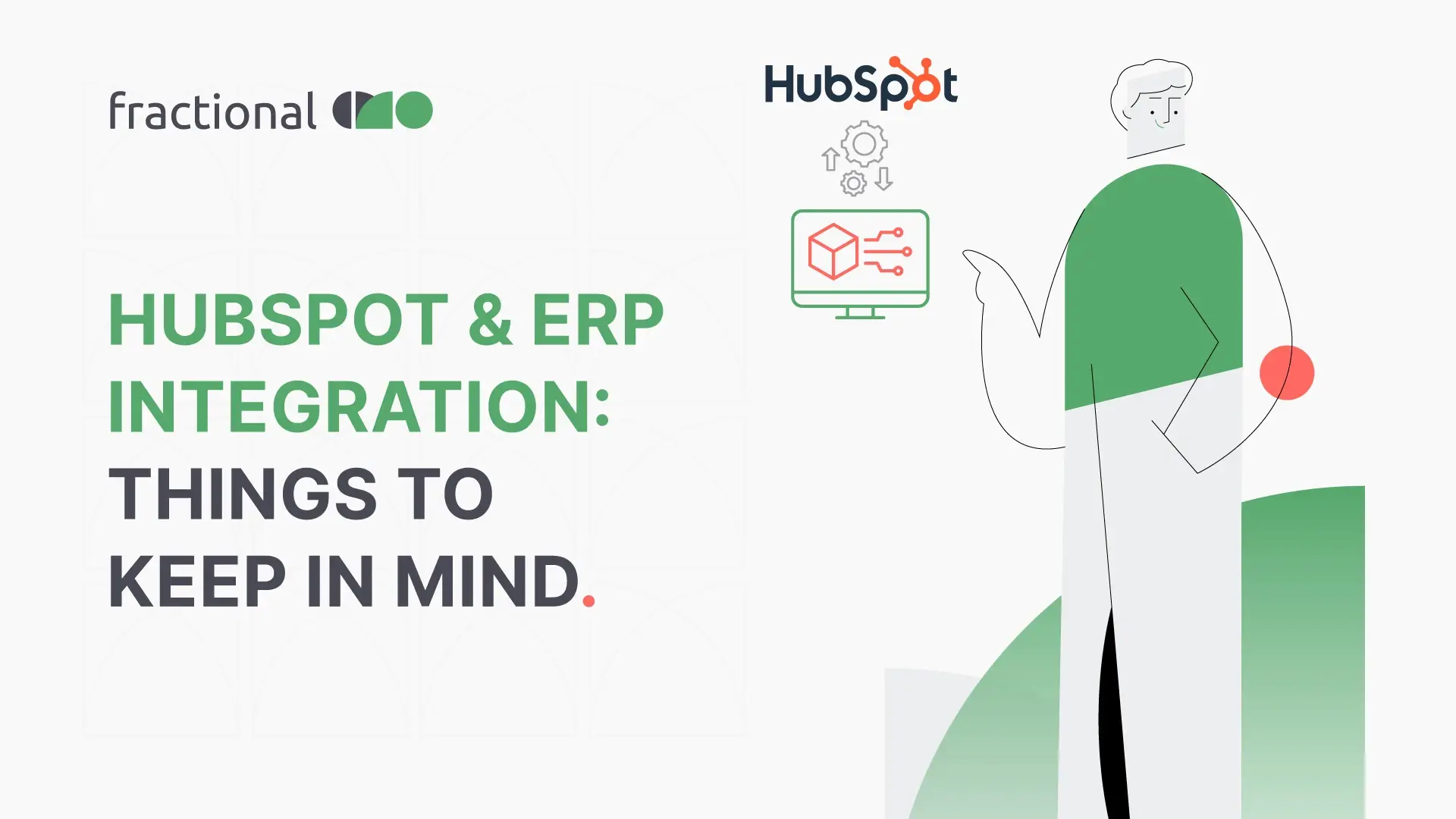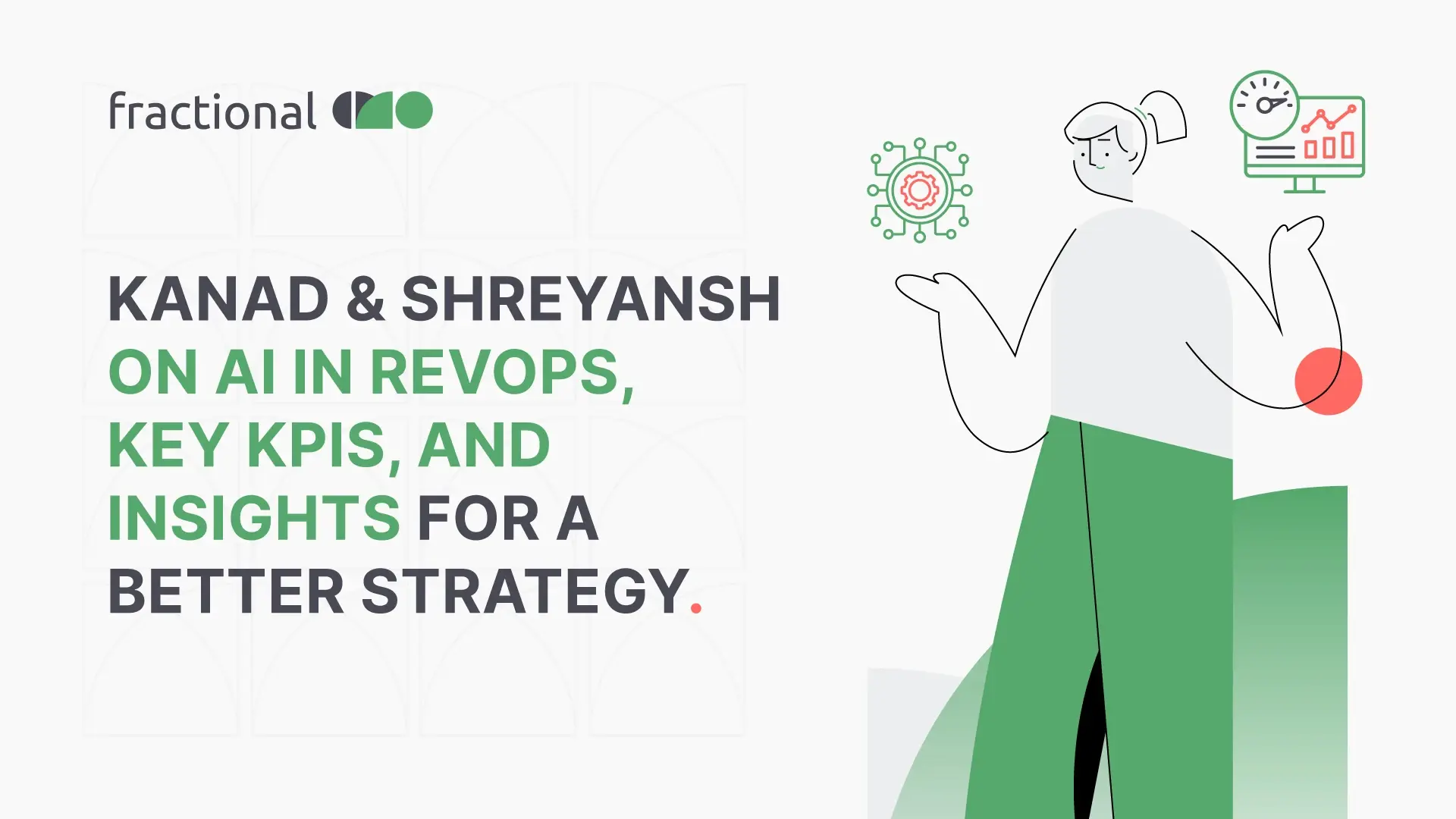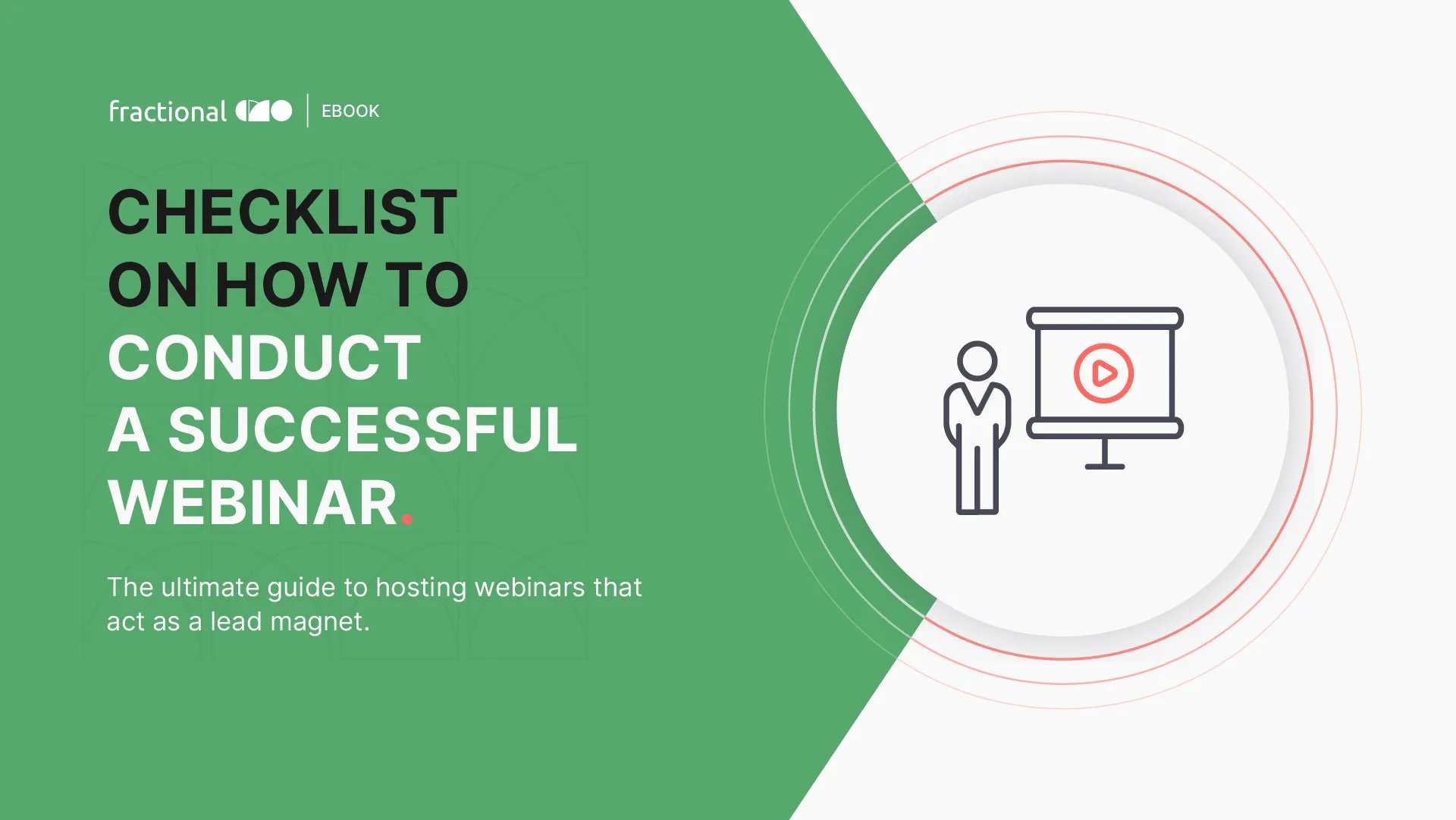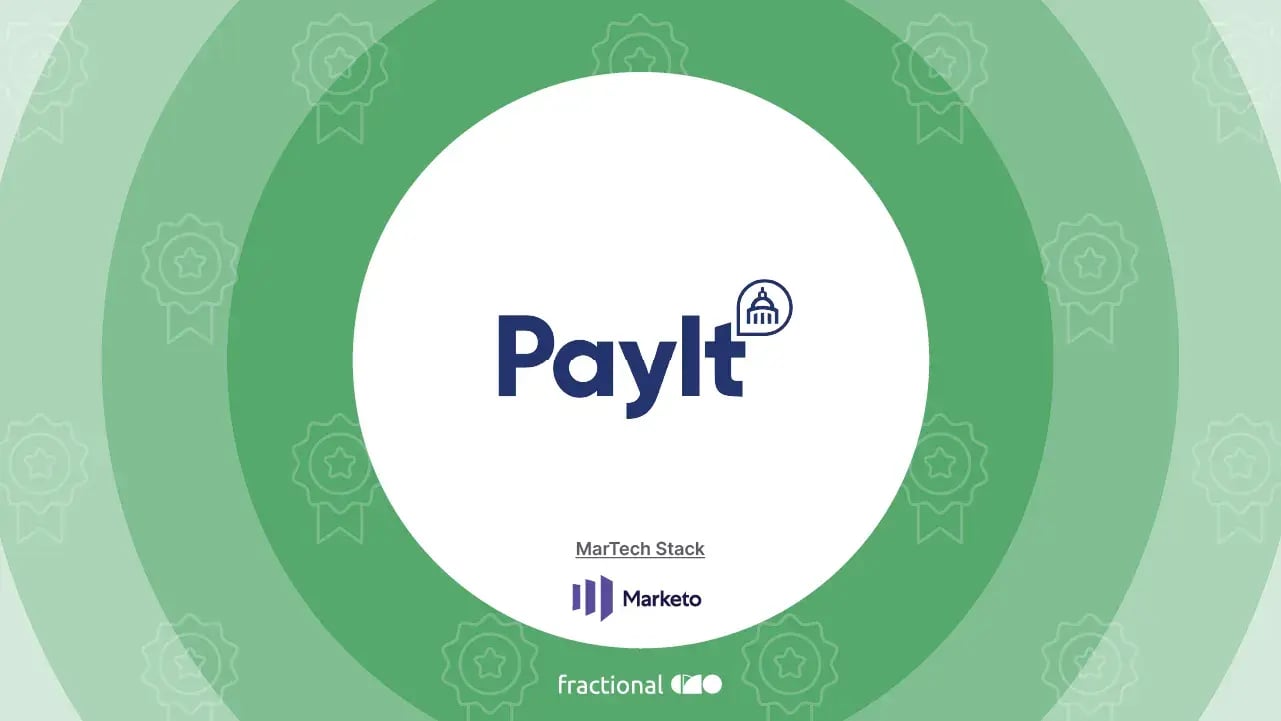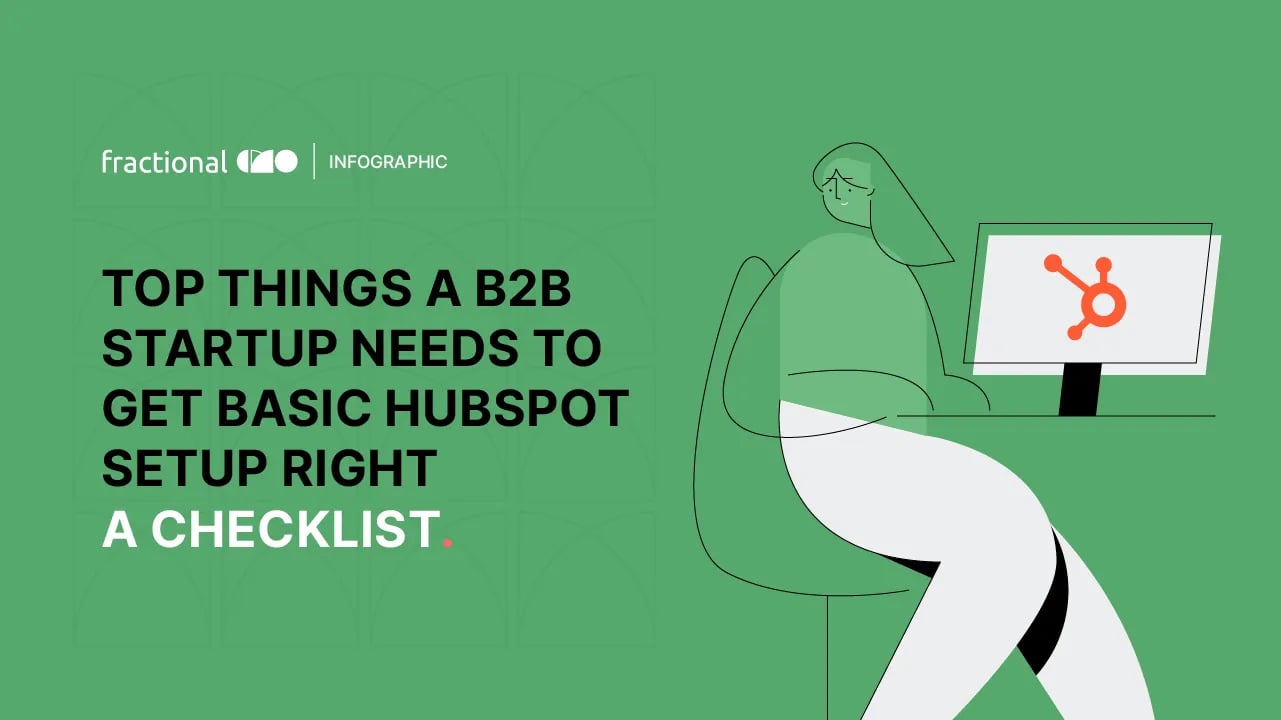Advanced tips for creating custom zaps in Zapier
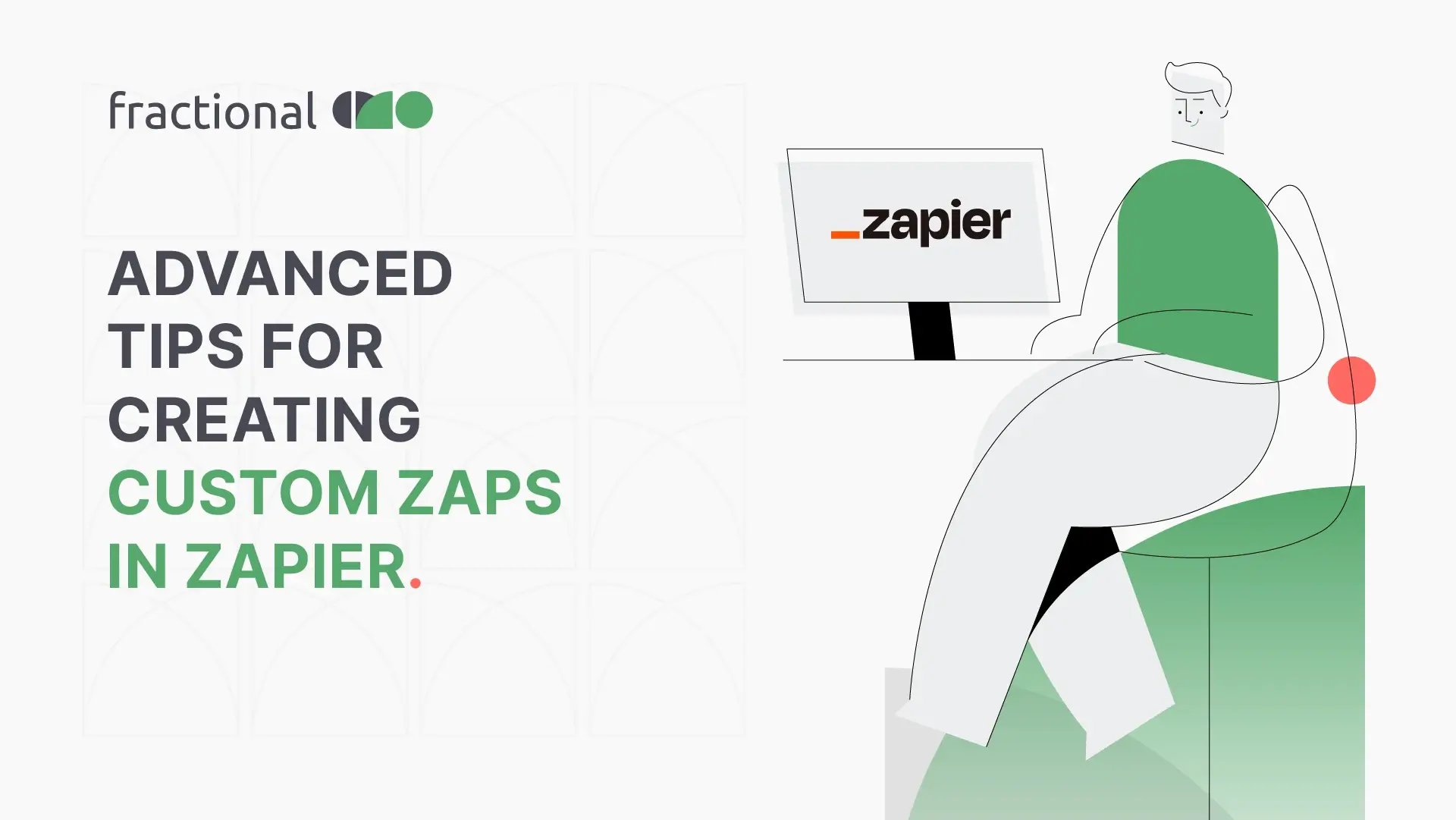
Need your tech stack to seamlessly communicate with each other WITHOUT relying on coded integrations?
Zapier to the rescue!
Zapier, the automation platform that connects your favorite apps, is a versatile tool for streamlining your workflows and saving precious time. While setting up simple Zaps is easy, leveraging the full potential of Zapier often requires diving into its more advanced features. In this blog post, we'll explore advanced tips for creating custom Zaps that can help you optimize your automation game.
Zapier functionalities for creating custom zaps
Multi-Step Zaps
The fundamental building block of Zapier is a Zap, which connects two or more apps to automate tasks. A single Zap usually has one trigger and one action. But what if you need to perform multiple actions in a sequence, or even branch into different paths depending on certain conditions? This is where multi-step Zaps come into play.
To create a multi-step Zap:
- Start by selecting a trigger app, just as you would with a regular Zap.
- After setting up the initial trigger, click the "+ Add a Step" button to add additional actions.
- You can add multiple actions, each with its own app and configuration.
For example, let's say you want to create a Zap that triggers when you receive an email, extracts specific data from it, and then adds that data to a Google Sheet. In this case, your Zap would consist of three steps:
Trigger Step: Set up the email trigger to start your Zap when a new email arrives.
Action Step 1: Extract the desired data from the email using the Formatter step (we'll discuss this next).
Action Step 2: Add the extracted data to a Google Sheet using the Google Sheets app.
This multi-step approach allows for more complex and customizable workflows.
Filter and Formatter Steps
Filter and Formatter steps are your secret weapons for refining data and controlling the flow of your Zaps.
Filter Step:
The Filter step lets you specify conditions that must be met for your Zap to proceed. You can filter data based on various parameters, ensuring that only relevant information moves forward in your automation.
For instance, you can set up a Zap that triggers when a form is submitted but use a Filter step to ensure that only entries meeting specific criteria (e.g., those with a certain keyword) continue to the next action.
Formatter Step:
The Formatter step allows you to manipulate and format data before it's passed to the next app in your Zap. This is incredibly useful for ensuring data consistency and making it ready for use in different applications.
You can:
- Transform text (e.g., capitalize, convert to lowercase, or replace text).
- Format dates and times to match your requirements.
- Split or combine data fields.
- Use math operations to calculate values.
For instance, if you're integrating a CRM tool with your email marketing platform, you might want to format names consistently (e.g., "John Doe" instead of "john doe") using the Formatter step.
Delay and Schedule Zaps
Zapier gives you the flexibility to introduce delays between steps or schedule Zaps to run at specific times. This is incredibly valuable when you need precise timing or want to create follow-up sequences.
Delay Step:
The Delay step allows you to pause your Zap for a specified amount of time. For example, you can delay an action by a few hours after a trigger occurs. This is useful for sending timely follow-up emails or notifications.
Schedule by Zapier:
The Schedule by Zapier app lets you set up Zaps to run at specific times and on particular days. For instance, you can schedule a Zap to send a daily summary email at 5 PM.
Conditional Logic
Conditional logic empowers your Zaps to make decisions based on data conditions, enabling dynamic and intelligent automation.
Within Zapier, you can use the "Filter" or "Formatter" steps to create conditional branches.
For example, let's say you want to send a follow-up email only if a customer's purchase exceeds a certain amount. You can set up a Filter step to check if the purchase amount is above your threshold. If it is, the Zap proceeds with sending the follow-up email; if not, it takes another path or ends.
The power of conditional logic ensures that your automation is responsive to changing circumstances.
Webhooks
Webhooks are a mighty tool in the Zapier arsenal, allowing you to integrate with apps that lack native Zapier support. A webhook is a way for one app to send data to another in real time. Here's how it works:
- You set up a webhook in the source app to send data when a specific event occurs.
- Zapier listens for this data using a Webhooks trigger.
- Once Zapier receives the data, you can define actions to take, just like with any other Zap.
Webhooks open up endless possibilities for connecting Zapier to custom or less common tools, offering unparalleled flexibility in your automation workflows.
Testing and Monitoring
Thorough testing is crucial when building advanced Zaps to ensure they perform as expected. Zapier provides a robust testing environment where you can simulate triggers and actions without affecting your live Zaps. Here's how to ensure your Zaps run smoothly:
Test Each Step: Before moving forward, test each step of your Zap separately to make sure it works as intended.
Use Sample Data: In the testing environment, you can use sample data from your apps to simulate real triggers and actions.
Monitor Zap Performance: Keep an eye on your Zaps' performance using Zapier's built-in monitoring features. Set up notifications for errors or unusual activity to catch and address issues promptly.
Custom Code (Zapier Code)
For those with coding skills or unique requirements, Zapier offers the Zapier Code action step. This feature lets you write custom JavaScript code to manipulate data or perform complex tasks within your Zaps.
With Zapier Code, you can extend the capabilities of Zapier to suit your specific needs. For example, you can create a custom function to parse data uniquely or integrate it with an API that doesn't have a native Zapier integration.
Conclusion
Zapier is a powerhouse for automating tasks and connecting your favorite apps. By mastering these advanced tips and features, you can create custom Zaps tailored to your unique needs. Whether it's building multi-step Zaps, using filters and formatting functionalities, incorporating conditional logic, leveraging webhooks, or diving into custom code, Zapier's versatility enables you to automate with precision and efficiency.
At fractional CMO, we're dedicated to empowering businesses with the transformative capabilities of Zapier automation to achieve remarkable results.
If you're curious about how Zapier and our expertise can fast-track your automation efforts, we invite you to take the next step. Schedule a call with fractional CMO today, and let's take your business to new heights of sales and marketing excellence.