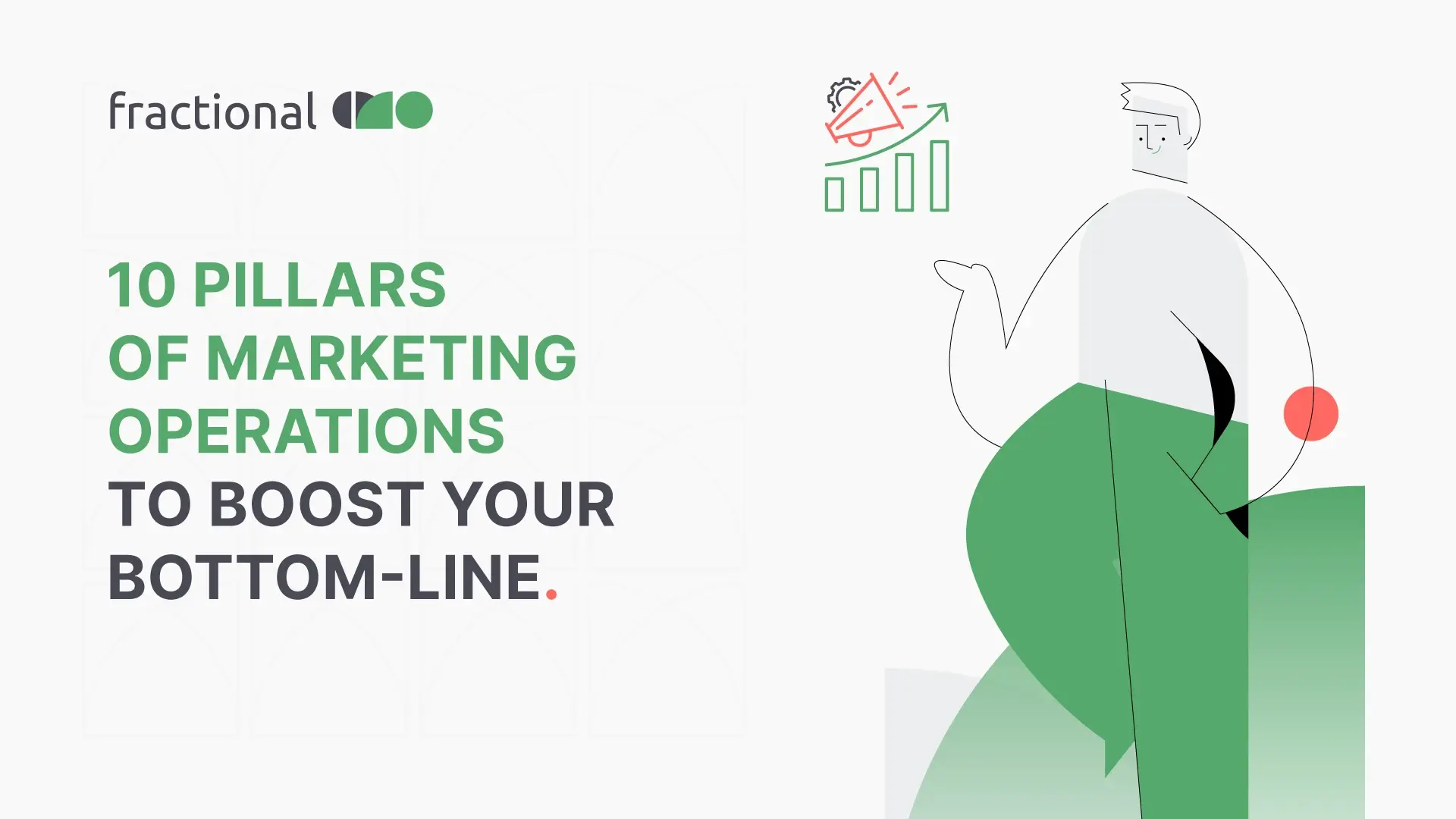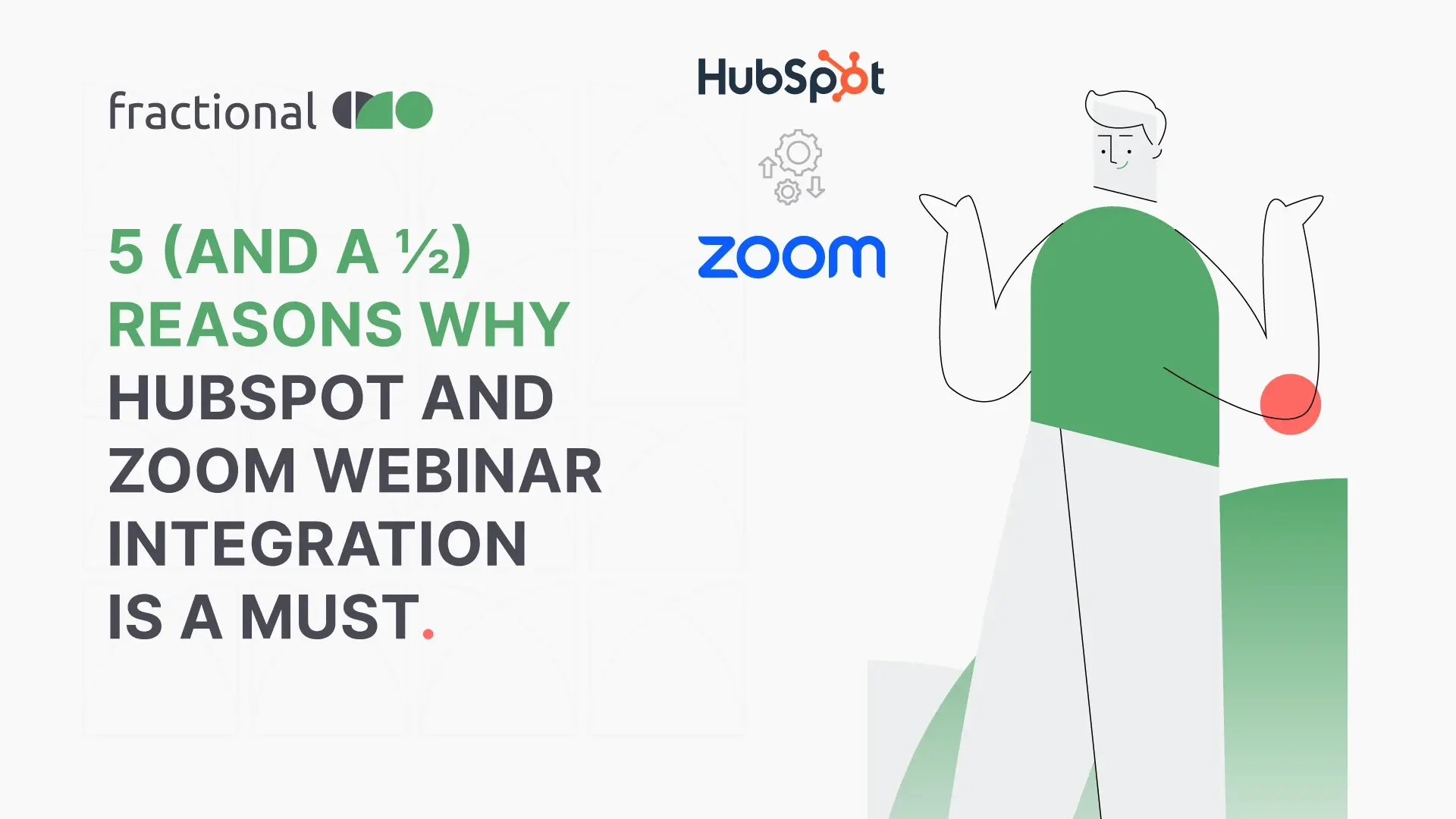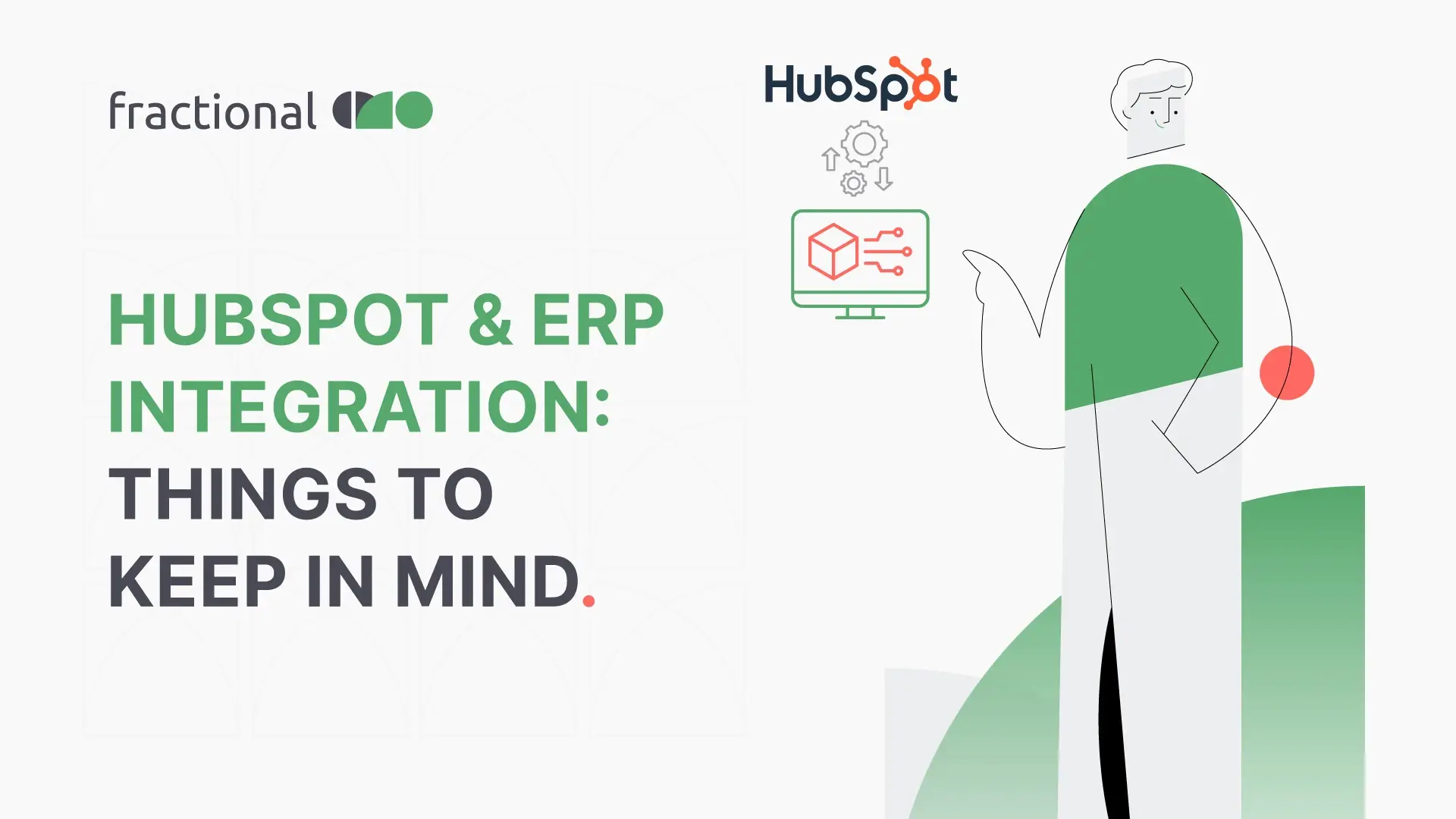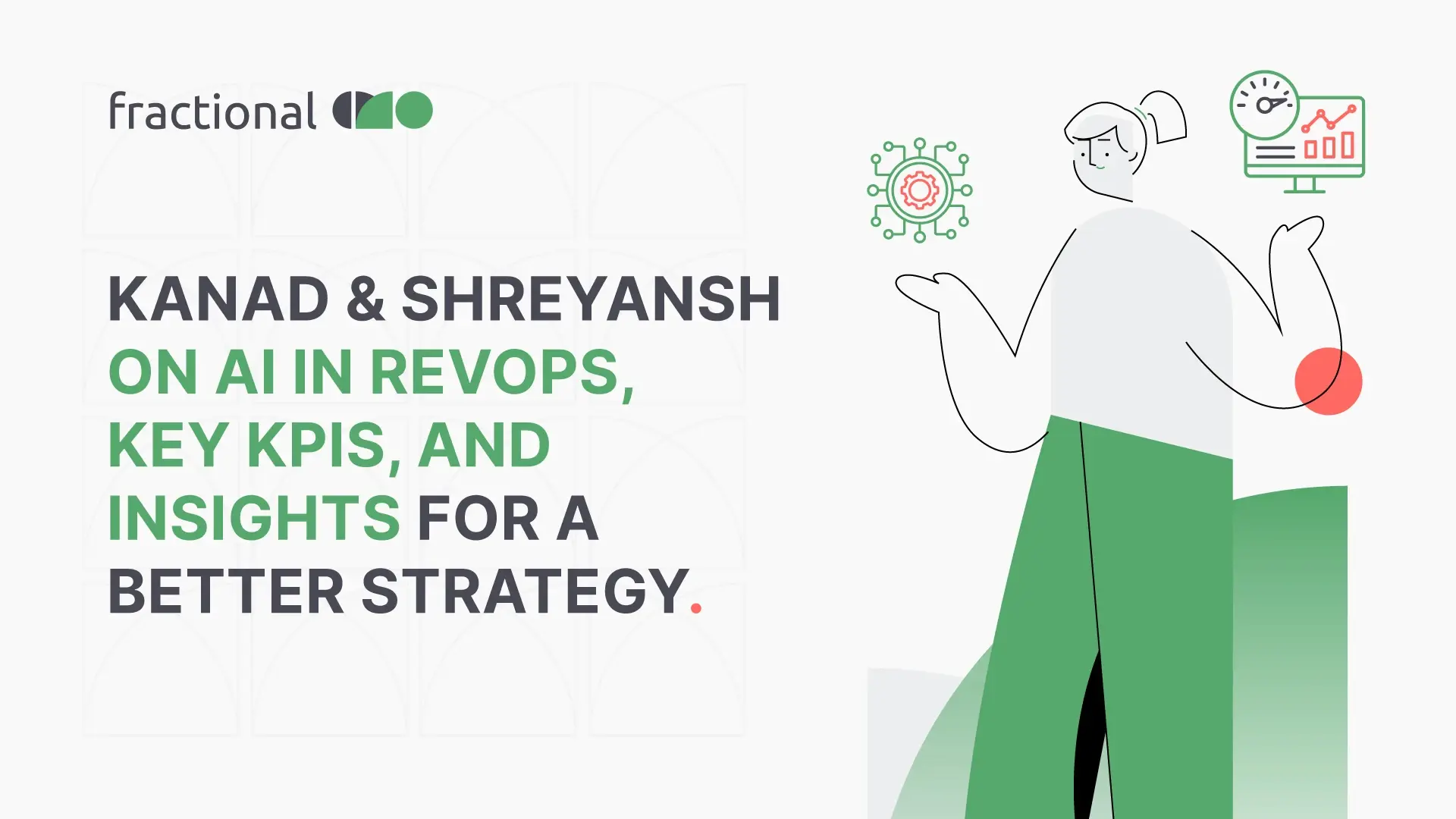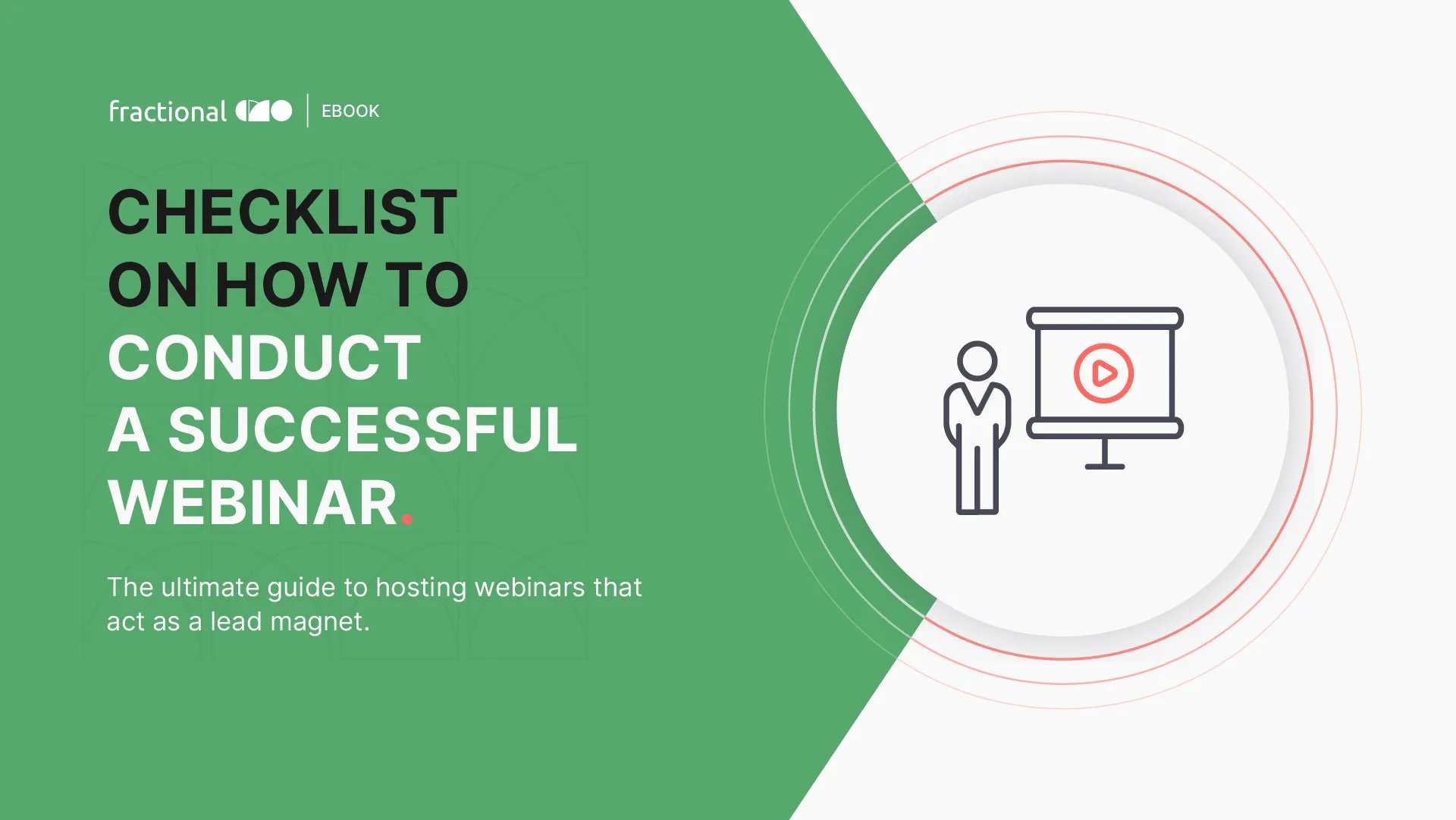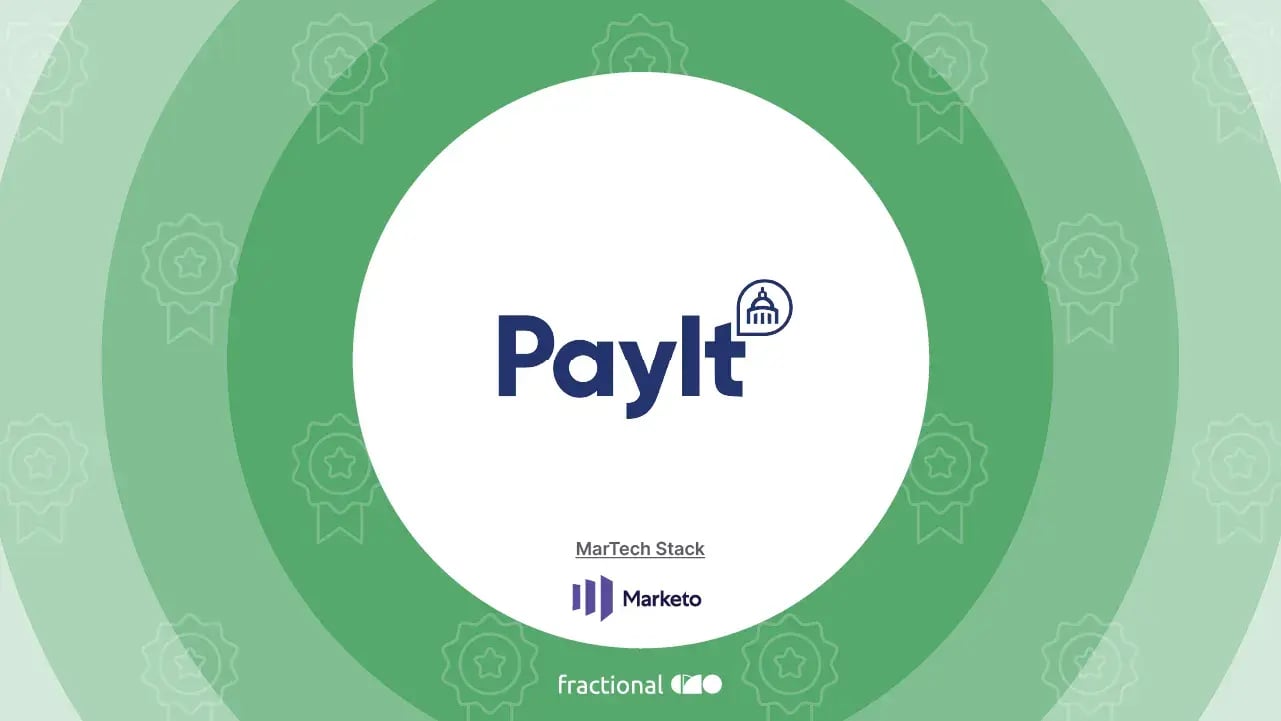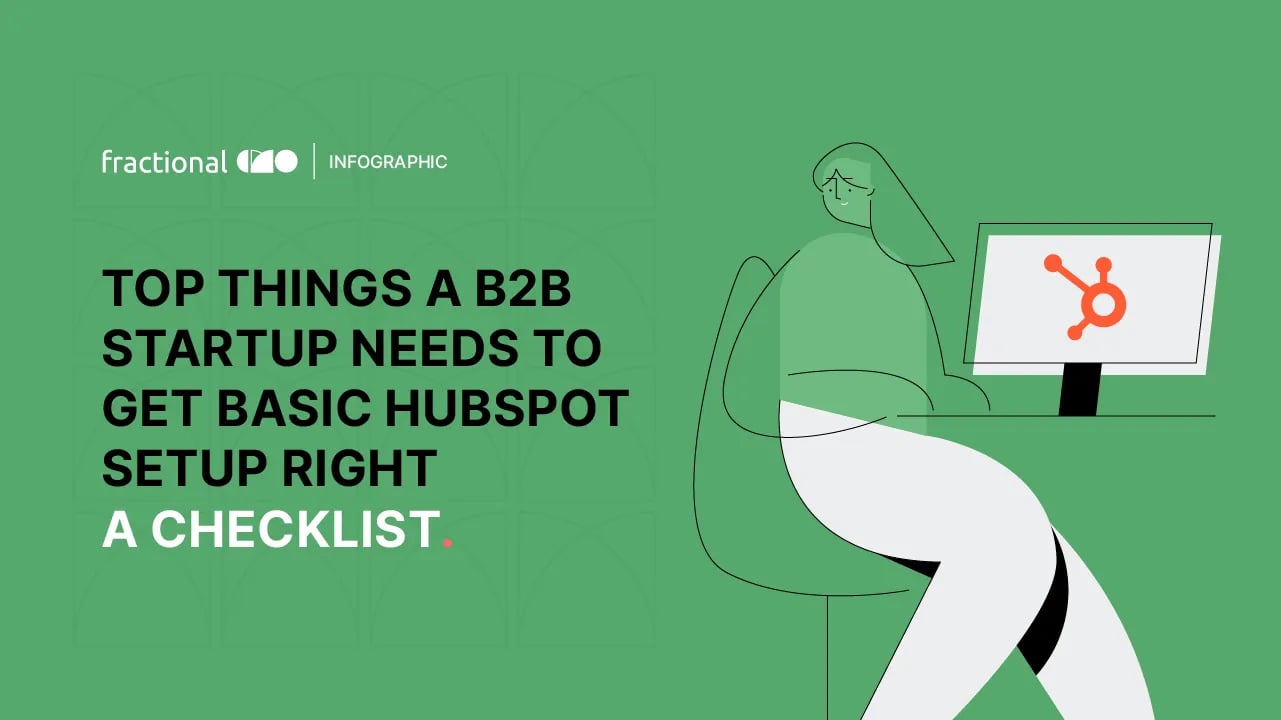Best Practices: Importing a list into HubSpot
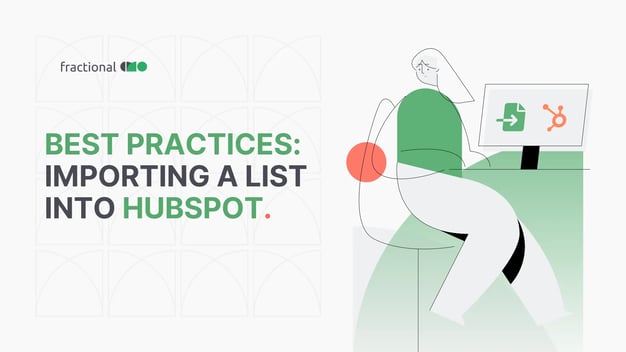
Introduction
So, I recently had to import data to HubSpot. (a lotttttttt of data)
As I started importing the first sheet, can you guess the error count?
The error count was 5420!!
.png?width=512&height=252&name=Screenshot%20(6).png)
Source: HubSpot
So, it was then that I decided to learn how important it is to master the skill of importing data to HubSpot.
And here I am a month later…
After experimenting with a lot of things,
Learning from my mistakes, and
Successfully,
Importing 200k data without errors. :)
So, today, I am sharing my experiments, learnings, and tricks with you, which might help you turn into a pro in HubSpot imports.
.gif?width=350&height=350&name=giphy%20(4).gif)
Source: Giphy
Let’s start.
7 best practices I used to ensure importing data to HubSpot is as smooth as butter.
Do some prep work.
- Which objects are you importing? In any CRM, data is stored on objects - a type of record that stores information of a certain category. HubSpot CRM has four standard objects: Contacts, Companies, Deals, and Tickets. Each holds a different type of data and can be linked to the other three in a specific way.
- Check whether the data you are trying to import is already present in HubSpot. After all, you don't want to have any duplicates in the CRM.
- Each HubSpot object has Unique Identifiers (for example, email id in case of contacts and Company domain in case of companies.) Based on these unique identifiers HubSpot deduplicate the records on its own.
NOTE: When you add new Deals or Tickets, no deduplication feature is present. Thus, be a bit more cautious of what you are importing into HubSpot.
.png?width=514&height=268&name=Screenshot%20(1).png)
Source: HubSpot
Ensure relevant fields exist in HubSpot.
- There is nothing such as a perfect CRM. Every CRM will have a lot of duplicate fields containing the same information. My best recommendation would be to have standardized documentation of the properties a person can refer to while importing any CSV/Excel sheet.
- In case you don't have any such documentation, no worries. You can manually check which different properties in HubSpot are carrying the information with respect to the columns of the sheet to be imported. Also, one of the best practices is to name the columns exactly as the field in HubSpot.
- A word of caution here: In case a property has a lot of dropdown values, make sure that that sheet you are about to import also has similar values. If not, there will be a lot of errors, and you will need to re-import the sheet.
.png?width=574&height=334&name=Screenshot%20(2).png)
Source: HubSpot
Clean the final file you want to import.
- Once you complete the field mapping, make sure you clean the file before importing it. You can start by running a de-duplicate function to remove any duplicate entries in the sheet.
- Next, you can remove any of the entries which have blank required fields. For example, there is no point importing a contact not having any contact information like email and phone number.
- In case your datasheet has a lot of single-line text entries, make sure there are no/fewer typos in the file you want to import.
.png?width=568&height=188&name=Screenshot%20(3).png)
Source: fractionalCMO
Have a naming convention for import files.
- This is my personal favorite. Always have a naming convention when you are importing a sheet. This will help you to backtrack the import history.
- You can adopt any naming convention you want. Some of the examples of names you can use while importing are:
A. Description and date: For example, Webinar 1 - 09/09/2022; Webinar 2 - 11/09/2022
B. Source: For example, ColdEmail 1; ColdEmail 2; Connectwise 1;
C. Type - Description - date: For example, Contacts - Event 1 - 11/03/2022; Deals - Event 1 - 17/03/2022
.png?width=301&height=308&name=Screenshot%20(4).png)
Source: HubSpot
Have a naming convention for import files.
- Sometimes, a single sheet has data related to different objects. For example, a sheet having both company and contact data.
- In this case, you can always use the associated objects featured in HubSpot to import. To know more about it, contact our MOps experts and champion the art of importing in HubSpot.
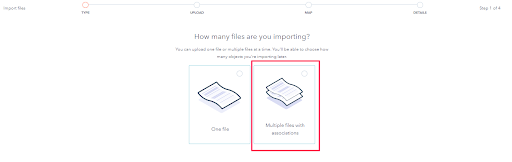
Source: HubSpot
Import a small bunch of data.
- Before importing the complete sheet into the CRM, import data to HubSpot with a small data set. This ensures no errors are present. When it is successful, import the larger chunk of the data.
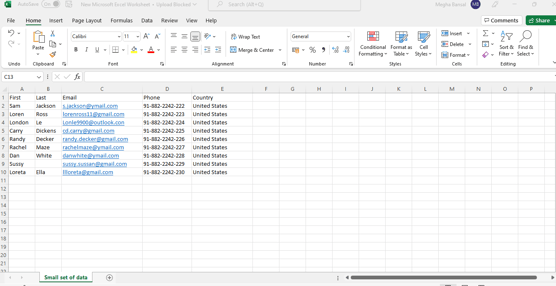
Source: fractionalCMO
Create a list of the imported contacts in HubSpot.
- Once you have successfully imported the whole sheet, HubSpot always asks if you want to create a list of the imported data in HubSpot. I recommend checking the box for creating a list. This will help you have visibility of which contact came from which import. Later, you can group different contacts of different import lists to segment your audience in HubSpot.
.png?width=483&height=312&name=Screenshot%20(5).png)
Source: HubSpot
Migrating Data into HubSpot CRM
There are various ways to import your current records into HubSpot after you've cleaned up your data and made the necessary migration preparations. The ideal choice for your company will rely on the data you possess and the internal resources you have at your disposal. Several ways of moving data as suggested by HubSpot include the following:
- HubSpot import data CSV or Excel file
- Salesforce Integration
- Third-Party Tools
- API Endpoints
If you want us to assist you in your next import, we at fractionalCMO are happy to help!
We can not only help you import data to HubSpot but also give recommendations on the best practices for migrations and integrations.